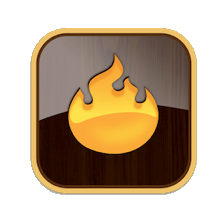The Text pane forms the right side the right side of any document window tab, i.e. everything to the right of the vertical spitter bar. By default the pane only shows the Text tab of the text pane (more on the content of the Text tab).
In fact, the Text pane has three tabs: Text, Preview and HTML, with the latter two hidden by default, as mentioned above.
As many Tinderbox projects do not need to export HTML (or any kind of marked-up text) at all, the selectors for these three tabs are hidden by default. In a new TBX document, the (empty) Text pane temporarily shows the pane selectors. The default hidden state it is deferred slightly to allow seeing the panel sliding away, helping to confirm that it is deliberately hidden (and suggesting that there is a way to recover it). Once the first note is added or the view switched, the default (hidden) state is used. The selectors then remain hidden until visibility is toggled.
The show/hide toggle for the selectors in in the Window menu ▸ Shown/Hide Text Pane Selector.
Printing is possible from all 3 sub-panes.
The a document has no installed templates, showing the text pane selectors will add the built-in Templates container and the internal 'Preview'. If the built-in Hints container is already present, the Templates are not added as Hints already contains a copy of the 'Preview' template. The point of this behaviour is to ensure there is a template available for the generation of the temporary files needed by the Preview sub-tab.
In all three tabs, the text pane's title offers a tooltip containing the path of the note.
The sub-tabs are:
See also—notes linking to here: