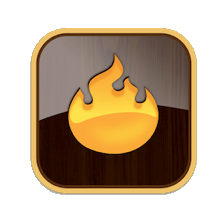MCP, or Model Context Protocol, was created by Anthropic to allow local AI agents to interact with apps on one's Mac, such as Tinderbox. The detailed functioning of MCP is outside the scope of aTbRef but can be researched online. A basic point to understand is that MCP-supporting apps appear in the local AI client.
Currently, MCP integration is only available for a single AI, Anthropic's Claude, but other options may be added as the AI ecosystem matures.
Data Privacy
By allowing MCP-based integration you are allowing the specified AI(s) to read from and write to your TBX documents.
IMPORTANT. Although the MCP bridge is to a local AI client, the AI work *is not happening on the local Mac*, i.e. data may pass from the local Mac to [unknown] service in [unknown] country during AI work.
Therefore be cautious about working on documents with sensitive personal, client or patient data. For practitioners such as doctors, such work maybe illegal (e.g. US HIPAA laws). It is the users responsibility to use AI connections only where appropriate. Local-only AI working may become possible in the future but do not assume local-only unless it is clearly stated as possible
Which documents are accessed?
As at v11.0.0, access means the current TBX document and generally assumes a single document is open. Currently, multiple document concurrent access is not supported but this might change in the future. AI integration is also controlled per-document, via its Document Settings/general pane.
Setting up
Before first use, MCP has to be enabled in Tinderbox, then the app closed and the target AI agent (e.g. Claude Desktop) must be (re-)started. This will cause Tinderbox to re-open. This is necessary as enabling MCP use in Tinderbox requires writing some data into the target AI agent before both apps are re-started.
Once enabled, per-TBX document MCP access is controlled via that document's Documents Settings. The MCP server has a set_document tool that allows it to switch among several open Tinderbox documents (assuming they are AI-allowed), by name. It cannot load Tinderbox documents.
- Globally, all MCP interaction may be disabled by choosing menu Tinderbox 11 ▸ Disable AI Integration. This stops the MCP server and also uninstalls Tinderbox from Claude’s configuration.
- When enabled, File ▸ Enable AI Integration installs Tinderbox in Claude’s configuration and starts MCP service.
- After using menu Tinderbox 11 ▸ Enable AI Integration, quit Tinderbox and Claude Desktop. Then open Claude Desktop and allow Claude to open Tinderbox.
- Individual documents may be withheld from sharing information in Document Settings: General.
By default, e.g. in a new Tinderbox app install, AI MCP integration is off. This avoids accidental attachment to external AI resources. The master switch for AI enablement is in the Tinderbox menu.
If AI Integration is not yet enabled, or subsequently disabled, the Document Settings:General dialog disables the checkbox for AI Integration in this document.
Starting AI integration will add the Built-in Hints container, if not already present, including AI-specific content.
Further MCP related notes:
See also—notes linking to here: